Transfer Selection Screen
This screen lets you select which folders or items to transfer to your new computer.
For example, if you only want your “My Documents” and “My Pictures” folders to be transferred, you would select them in this screen by clicking on their checkboxes, and then hit “Next”.
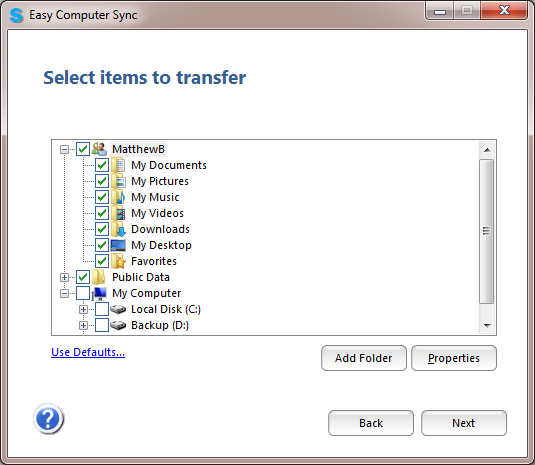
By default, your user profile and its data folders (e.g. “My Documents”, “My Pictures”, etc…) are selected, as well as any Public data folders (e.g. “Public Pictures”, “Public Videos”). If you store more data outside these well known folders (e.g. “C:\Data”), you will need to select them under “My Computer”.
Some useful options:
· The Add Folder button allows you to add additional folders to transfer.
· The Properties button allows you to view and edit how a particular item will be transferred. You can edit the destination drive for each drive shown, and the destination folder for each folder shown under “My Computer”.
· The “Use Defaults…” link allows you to reset the all selections to their defaults, and clear out any added folders.