Synchronization Options
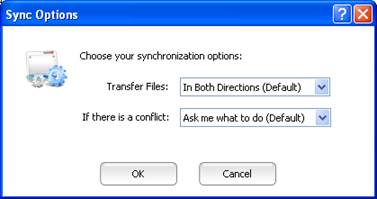
After clicking “Options” in the Selection Screen, the above dialog is shown. It allows you to specify the options for the synchronization.
You can choose:
1) The Transfer Direction. In which direction do you want to transfer data?
· In Both Directions (Default) – Files will be transferred in both directions: to and from this computer.
· Only to this computer – Files will only be transferred to this computer.
· Only to other computer – Files will only be transferred to the other computer.
2) How to Handle Conflicts. When there is a conflict between two files during synchronization, how should it be handled?
· Ask me what to do (Default) – Shows a dialog box to let you choose what to do. This is the recommended option.
· Do Nothing – Skip synchronization of all conflicting files
· Make Copies – Make copies of the conflicting files, so that you don’t lose any data.
One version will keep the original name, while the other will be suffixed with “ – Copy X”.
· Use this computer’s version – Use the version stored on this computer, delete what is stored on the other computer.
· Use other computer’s version – Use the version stored on the other computer, delete what is stored on this computer.
· Use the newest version – Use the most recently modified file, overwrite the older file. If the computers are in different time zones, the times are converted to a single world time (GMT) before comparing them.
Note: Whenever a conflict is resolved by deleting a file or folder, it goes into the Recycle Bin of the computer on which it originally existed.