Configuring Windows Live Mail™
Here are the steps needed to configure Windows Live Mail to work with Yahoo IMAP Connector:
1) Open
Windows Live Mail
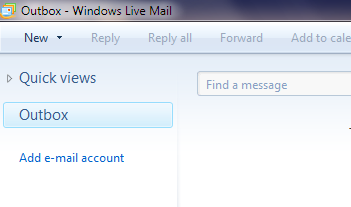
2) Click
on Add e-mail account on the left hand side, under ‘Outbox’
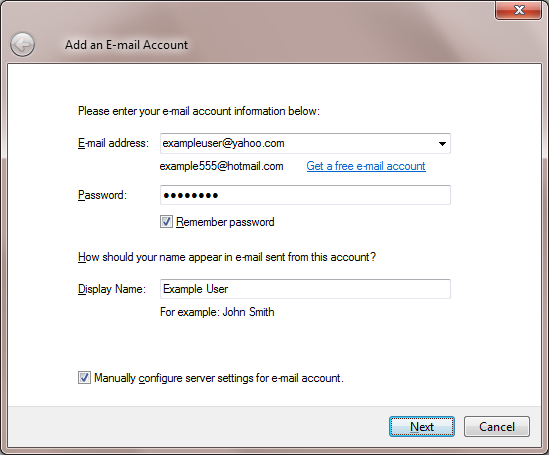
3) Fill in the following information, and then click Next:
a. E-mail address: enter your full yahoo email address (e.g. exampleuser@yahoo.com)
b. Password: enter your yahoo email password
c. Display Name: Enter your full name, as you want it to appear in the “From:” field of email messages you send
d. Check
Manually configure server settings for e-mail account
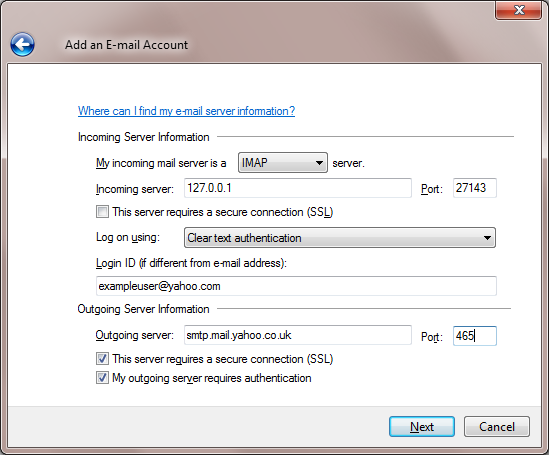
4) Fill in the following information, and then click Next
a. Incoming Server Information
i. My incoming server is a IMAP server
ii. Incoming server: 127.0.0.1
iii. Port 27143
iv. Log on using: Clear text authentication
v. Login ID: enter your full yahoo email address (e.g. exampleuser@yahoo.com)
b. Outgoing Server Information
i. Outgoing server: smtp.mail.yahoo.co.uk
ii. Port: 465
iii. Check This server requires a secure connection (SSL).
iv. Check My Outgoing server requires authentication
c. Important: make sure the Incoming Port (step a-iii) is set to 27143, and the outgoing port (step b-ii) is set to 465, as performing steps (b-iii and b-iv) may reset these values.
5) Click Next
6) Click Finish